Today's how-to is hyperlinks.
Hyperlinks allow you to type in a word and then make that word a link that will take you somewhere else, for example here is a link to Ravelry.
First off, you need the address that you want to link to. There are a few ways to do this, you can either memorise it (if it's a straightforward address like http://www.ravelry.com then that's quite easy, if it's a great long address, it's a bit harder. If it's a longer address, the easiest way is to go to the page, now highlight the address in the white address bar and click ctrl+c to copy. If you see someone else has posted a link, for example here is the hyperlink to Ravelry, now right click on the link and click 'copy link location'.
Now, go back to where you want to put your hyperlink. Now you type your text, and then highlight the bit that you want to be the link - in this case the word Ravelry.
Now you need to look for the hyperlink symbol, on blogger it looks like this:
On Ravelry, it looks like this:
It's usually one of those two little globe symbols (sometimes you can also find it by right clicking on your highlighted word), click that and in the box that appears either paste the address that you copied earlier or just type the address if you know it. Click ok and there you go, you've created a hyperlink!

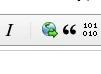
Thankyou for plain english, I will let you know if I am successful. I have been trying to get these beggars to work for such a long time. Will have a pop later.
ReplyDelete